You can now organize your collections into folders.
Maybe you want to keep track of pokemon cards you've sent to PSA for grading - make a folder for that.
Or games you still want to play from your collection - make a folder for that.
Or comics you lent to your buddy Jim and don't want to forget he has them - make a folder for that.
How to Get Started With Folders
In your collection click "Create Folder" link on one of your items.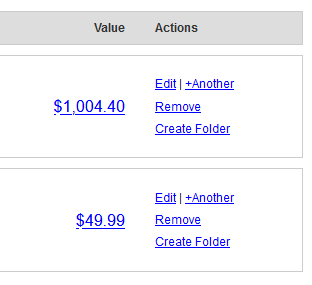
Type the name of your first folder.

Move other items into these folders or create another folder.
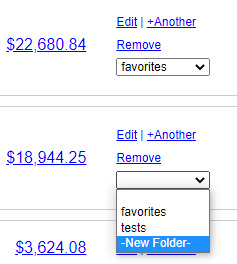
You can filter your collection to view only items in a particular folder. Or filter to find items that are not in a folder yet.
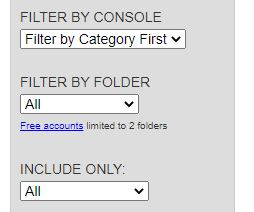
If you filter by folder, you can view summary details of your folder like the total value of items in that folder and the number of items in the folder too.
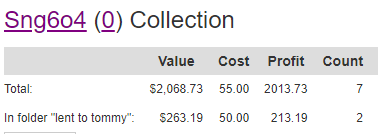
You can even get fancy with the filters and combine them. Only show video games for Nintendo 64 in your "To Play" folder.
Two folders are included for free for every user on the site. If you want more than that, you can have unlimited folders with any paid account level.
Thank you to all the users who suggested a tool like this. Please let me know if you have any questions or feedback about this new feature.
UPDATE: You can edit folder names
The ability to edit folder names is live on the site too.You can access this link from My Account > Settings page too.

17 comments :
V nice
Fantastic feature. Thanks for your continued innovation with the site!
How do I delete folders?
@ThePrimedTNT - We don't have a way to delete folders at this time. I plan to add a way to change folder names though and that will be done later today or tomorrow. It will be linked from the Collection Settings page.
Another great addition to the toolset, JJ! You guys keep up the innovation and progression...you're on the right track! Thank you
How do I delete a folder?
Has editing folder names been added as a function yet?
I messed up my folder names and I really wish I could change them :(
@anonymous - Folder name changing function is live.
https://www.pricecharting.com/edit-folder-names
You can access this from My Account > Settings too
Can you make it so the folders can be generated as seperate sheets in exported excel files?
When I click new folder, it won’t let me create one.
@anonymous - Please email sales@vgpc.com with the screenshot of what you see after clicking "create new folder".
@anonymous - The folders are not included in the export at this time but I plan to add that. It will not be in a different sheet though. It would just be a column. You can use a pivot table to then create different sheets or filter the data. Sorry we can't do different sheets.
How do I delete a folder?
@anonymous - You cannot delete a folder at this time. You can move items in and out of it then change the name to something like "unused". You can change folder names here: https://www.pricecharting.com/edit-folder-names
How do I delete a folder???
@anonymous - Deleting folders isn't possible right now. The best option is to move items out of that folder and then change folder name to something like "unused". Then you can change the name and use that folder again in the future if needed.
Post a Comment